Set Automatic Replies on your 365 Mailbox
- StroudyIT
- Jun 15, 2023
- 2 min read
Updated: Jul 13, 2023
Setting automatic replies for your own primary email address is really easy.
We'll show you how it can be done quickly and easily on Windows, Mac or mobile via the Outlook desktop, web or mobile apps.
Method 1 - Outlook desktop app
You're Outlook might look slightly different to that pictured depending on the version you have installed, but the steps are the same.

First go to the file menu and make sure you have the correct account selected from the drop down underneath where it says "Account Information". There might be one or more to choose from depending on what accounts you have added in Outlook. This drop down does not include any shared mailboxes that you might have delegated access to. Setting automatic replies on shared mailboxes can't currently be done in Outlook desktop app, but can be done in the mobile app, shown in method 2 below, or via the browser here.

Once you have the correct account selected, click on "Automatic Replies", a window will appear allowing you to turn on, off or schedule your automatic replies for internal and external senders, You'll notice a tab for "Inside My Organisation" and another for "Outside My Organisation". Make sure to click OK to save any changes made here.

Method 2 - Outlook mobile app
If you use the Outlook mobile app (and we recommend you do if you have 365 accounts) then It's possible to set automatic replies on both primary and any shared mailboxes using the steps below
Tap the home button to bring the side menu up and then tap the settings button in the bottom left corner.


You'll now see your primary and any shared accounts that you have added to the app, you can set automatic replies on any of these in the same way.
Select the account you want and then choose "Automatic Replies" from the next page.
From the next page you can turn on, off or schedule your automatic replies, and configure all the necessary options for both internal and external replies.

Method 3 - Outlook web app
To configure Automatic Replies in the web app, you'll want to open your preferred browser and log in to https://outlook.office.com with your primary email account.
Click the Settings icon at the top right of the page and choose "View all Outlook settings"

In the settings window choose Email and then Automatic Replies.
Here you can set automatic replies for senders inside and outside your organisation, the messages can be different or the same for both. You can set the automatic replies on, off or on a schedule. Just remember to click Save before you exit.