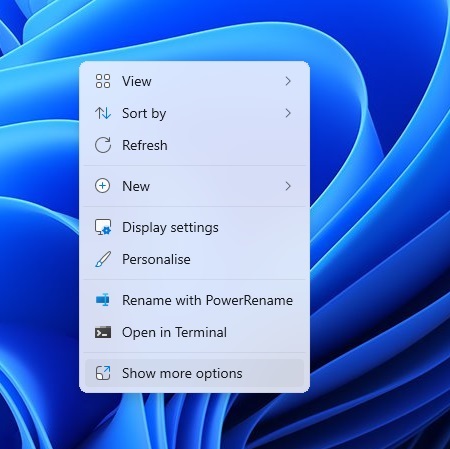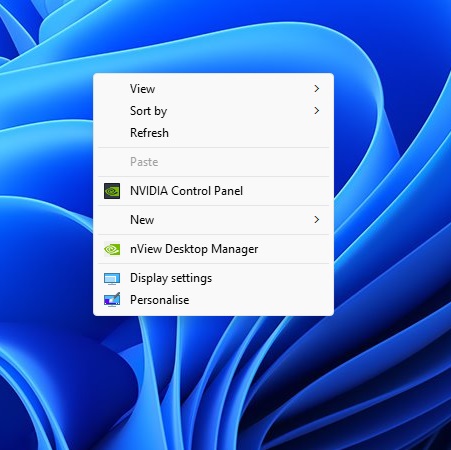How to Disable Windows 11 Context Menu
- StroudyIT
- Jul 25, 2025
- 1 min read
First of all, let's explain what the Context Menu in Windows is.
When you right click on a file or in a folder, the menu that appears is called the Context Menu.
This menu allows you to do various things like changing the view, sorting the files, copying, pasting, viewing the properties etc.
With Windows 11, the context menu was modified to show the most frequently used options, and introduced icons for some options that had previously been words, like Copy, Paste etc.
It also has an option at the bottom to "show more options" which reverts to the old style showing all available actions.
Some users don't get on with this new menu, and fortunately it can be reverted to the old style.
You can hold SHIFT + Right Click to bring up the old menu right away instead of clicking "show more option", or there is a registry key that will permanently revert it to the old style without holding SHIFT.
If you'd rather not have to hold SHIFT and right-click, then you can add the following registry key using the instructions below.
Making registry changes can have unintended consequences if done incorrectly.
We would always urge caution when editing the Windows registry, and if you're not sure what you're doing then ask us for help.
In a Command Prompt/Terminal window, the following command will disable the new context menu:
reg.exe add "HKCU\Software\Classes\CLSID\{86ca1aa0-34aa-4e8b-a509-50c905bae2a2}\InprocServer32" /f /ve
Then restart Explorer, to finalise the change using the following two commands:
taskkill /f /IM explorer.exe
and then..
start explorer.exe
The following command will restore the new context menu:
reg.exe delete "HKCU\Software\Classes\CLSID\{86ca1aa0-34aa-4e8b-a509-50c905bae2a2}" /f